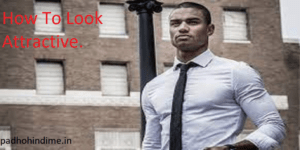Read Best Tips And Tricks Of Mi Smartphone
JUST SHAKE IT AND REARRANGE THE ICONS:
if your pretty home screen is filled with several empty spaces because you have deleted some apps then you can follow these steps to rearrange your apps quickly.
Long tap on an empty area on the Home screen.
Then just shake your phone.
How To Remove Trojan Horse Virus
Firstly, go to your device’s Settings> Home screen
Turn on the Fill empty cells.
PLAY WITH NOTIFICATION LIGHT COLOURS:
If you do not want all the notifications to just flash the same monotonous blue light, then you can change it here:
On your device’s Settings, tap the Additional settings> Notification light.
Here, you can set a different light color for your normal, call and message notifications.
BRIGHTEN YOUR SCREEN IN A SECOND:
to do so, press the Volume up button and Menu button simultaneously to quickly brighten your phone’s screen.
ENABLE THE DEVELOPER OPTIONS:
Go to your device’s Settings > About phone > Tap MIUI version for just 7 times.
You can find the Developer options in your device’s Settings > Additional settings.
Rajiv Gandhi Shramik Kalyan Yojana
EMPLOY THE BUILT-IN UNIT CONVERTOR:
In the calculator app in your phone, you can tap the in the upper left corner to find unit conversion categories.
DISABLE NAVIGATION BUTTONS:
if you wish to disable the navigation buttons temporarily while playing games, then just
Open the Toggle panel from the top of the screen.
Then, tap the Buttonsto disable/enable the navigation buttons.
Note: If you can find the Buttons on the Toggle panel, then go to the device’s Settings > Notifications & status bar> Toggle positions, then tap and drag the Buttons toggle above the active bar.
To disable the navigation buttons automatically
From your device’s Settings, go to Additional settings > Buttons > Automatically disable navigation buttons.
Set the Always disable for the apps that you want the navigation buttons to be disabled.
TURN THE FLASHLIGHT ON:
If turning on flashlight from the panel is too slow for you, then you should be happy to know that there’s a much quicker way – just long press the Home button.
TRANSFERRING OF FILES:
If, for some specific reason, the USB data cable does not work on your computer, then you can transfer the files between your computer and your phone wirelessly using the FTP. To do so, you would need to turn on the FTP server services in the Explorer app. Just follow the following steps:
Firstly, open the Explorer app.
Then, on the Categories tab, tap FTP> Start server.
Once the FTP server has been started, you can easily use a FTP client on the PC to connect to it for the process of file transferring.
I hope you liked our post Tips And Tricks Of Mi Smartphone !!