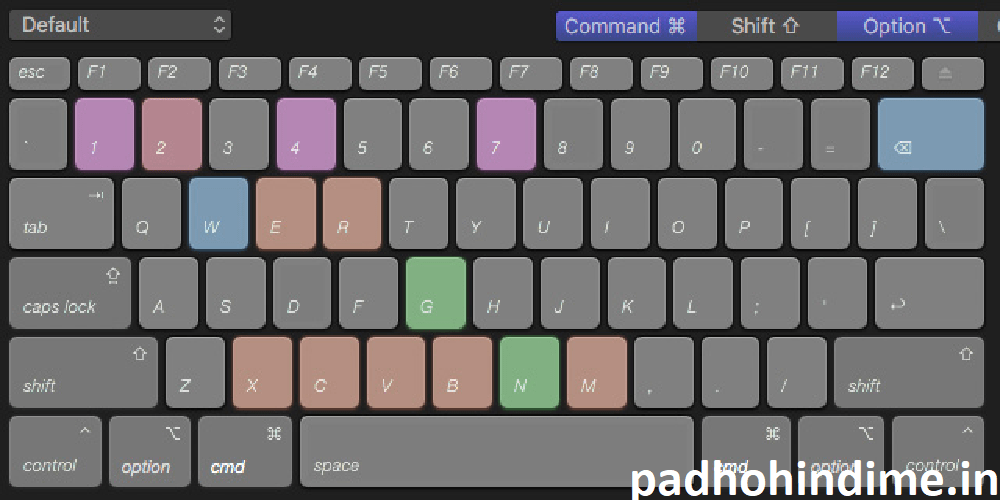Let’s know How To Create Custom Shortcut Key in Windows
We usually find many shortcut keys to open a file or to do something on the desktop. They are pre assigned and we need to learn them through various websites to know how and when to use the shortcut keys. And yes there are many shortcuts which we don’t even know. But from now, you don’t have to worry about that! You will learn about it in this article.
Best Tricks of Mozilla Firefox
We use many shortcut keys instead of using mouse because we find it more convenient and as it needs less pressure on the shoulder. Most of us are aware of basic shortcut keys like ctrl + c for copy, ctrl + v for paste, ctrl + z for undo, ctrl + x for cut, ctrl + y for redo and so on. Instead of doing right click and selecting the desired option, we prefer using keyboard shortcuts. So why not we use these kind of keyboard shortcuts for opening desktop applications? Here, you will get to know about creating and using the keyboard shortcuts by ourselves.
- Right click on the application you want to create a shortcut for. You will find many options and out of them, click on ‘Properties’.
- Now, you will be able to see a small window which has many options like ‘General’, ‘Shortcut’, ‘Compatibility’, ‘Security’ and ‘Details’. Go to ‘Shortcut’.
- Here, you can see a box named ‘Shortcut key’ with ‘none’ assigned to it (when you didn’t use this till date). Now put the pointer in that field and press the combination of keys that you want to assign. Usually you will not be able to assign the complete shortcut because there are already some pre fixed shortcuts which can’t be replaced. So, you can just type an alphabet which will rewrite automatically to ‘ctrl + alt + alphabet’.
- That’s it, now click on apply and close the tab. You have done all that is needed. Now try to open that particular application for which you have created the shortcut. Press the combination keys assigned as a shortcut to the application. You will now be able to see that the required application got opened.
So, this is about the amazing and useful trick to create custom shortcut key for an application. This is really helpful as it reduces the usage of mouse while working on your computer. This even helps you to get your work done in a simple way. As now-a-days in this busy world, people want to do their online works quickly and easily, this trick is for that kind of people. Even a little amount of time waste isn’t good enough. Thus, assign shortcuts for your applications and make your work even more easy and quick. Don’t be late to learn this trick and try this yourself right now so that you can use it whenever it essential for you. Share it with your friends and let them be surprised with this amazing trick. Hope this helps you!
I hope you liked our post How To Create Custom Shortcut Key in Windows !!