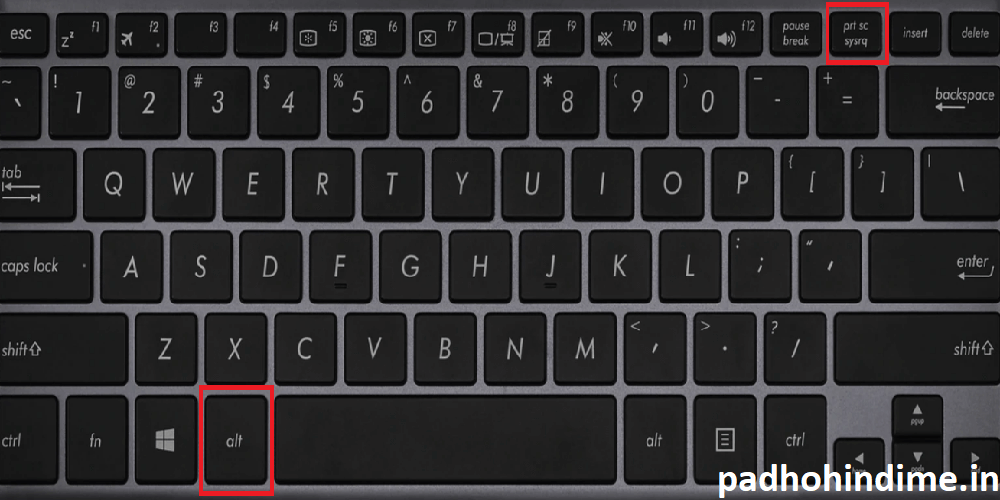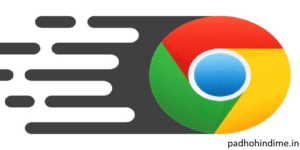How To Take Screenshots On Laptops Windows 10
Want to take screenshot of your laptop screen? And you don’t know how to take a screenshot on your laptop? If your answer is yes, then this article is for you. Screenshots help in troubleshooting, sharing your screen with others and many more. For instance if you are playing some game and want to share your score or achievement with your friends or family, you can simply take a screenshot and share that picture with others. You can capture anything that you can see on the screen. It not only captures the contents of a browser but all the things that you have on your screen which includes the task bar etc.
Here are a few ways explaining how to take a screenshot on your laptop/desktop. Follow them and get to know to how to capture screenshots!
- Prt sc (Print Screen)
This is the most used way of taking screenshot. Open the page or window you want to take screenshot of, and press the button ‘prt sc’ that is generally next to F12 button on your keyboard. By doing this, the picture of your laptop screen with the task bar gets copied. You can now paste that on your paint or word screen and save that to your drive by clicking on the file tab and selecting the option ‘Save’. If you don’t want the taskbar to be copied and you want only the screenshot of the browser particularly then press ‘Alt + Prt sc’.
5 Tricks For Android’s Clock App
- Windows + Prt Sc (Print Screen)
In the previous method you should save your picture manually, but when you want to take screenshots of multiple pages it is an onerous task to save each image manually. So here is an easy way to save images automatically when you print the screen. Just click on the windows key and print screen key at a time. This saves your window screen picture in the ‘Screenshots’ folder of the ‘Pictures’ folder in your system.
- Snipping Tool
There is another interesting way of taking screenshots using the ‘Snipping Tool’ which is pre installed on your windows Laptop/Desktop. In this tool you can capture various types of snips like Free-form snip, Rectangular snip, Window snip and Full Screen snip. After you capture a clip, it is automatically copied to the Snipping Tool window. You can save or email the snip from the snipping window.
So, this is how you can easily take a snap of anything you want to on your laptop. Be it in chrome, opera, mozilla firefox or any application in your laptop, ie. irrespective of the browser, you can take a screenshot of that. This is very useful when you want to share something that you are viewing with a picture proof. You can save, share, edit and do whatever you want to with the screenshot you captured just as you do with a usual picture you have with you. Try this trick now itself and use it without any doubts when needed. Now just share this trick with your friends and family. Hope this helps you!
I hope you liked our post How To Take Screenshots On Laptops Windows 10 !!