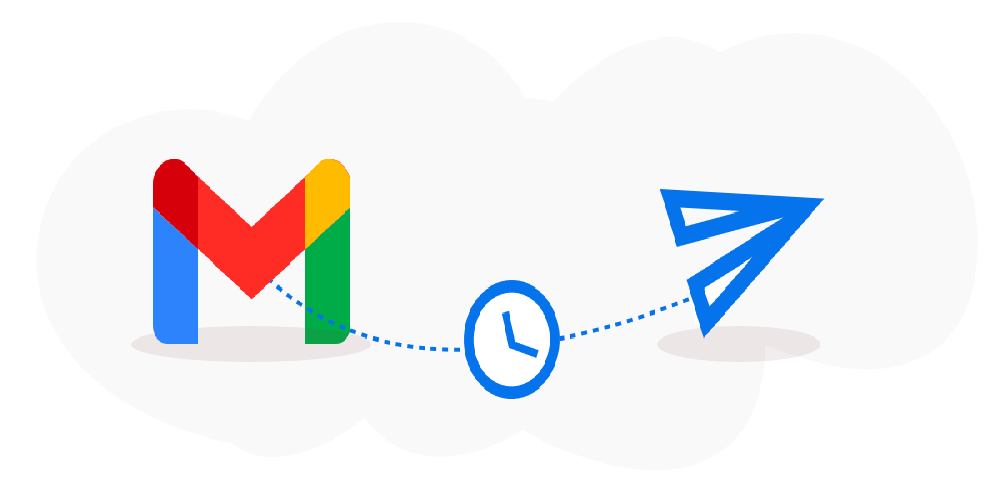Most of us are equipped with sending of important mails due to office work or many personal reasons. But, times arrive when you are tensed because you know that the time at which you need to mail someone, you might be preoccupied but, even you don’t want to be late in sending the mail. In such cases, the Send Later option of Mails help you a lot.
To learn how to schedule mails to be sent in future, stay tuned with the blog:
For Delaying the delivery of a message:
- In the Mail, click on Options.
- From the More Options dropdown menu, click on the ‘Delay Delivery’ command on the ribbon
- Then, under the ‘Delivery options’, select the ‘Do not deliver’ button before the check box,
- Then click on the ‘delivery date’ and ‘delivery time’ that you wish to keep.
- Then click on the send button.
- Eventually, after you click on the Send button, the mail remains in the Outbox folder only, until the delivery time arrives.
6 Easy Ways To Earn Money Online And Offline
By chance, If you decide suddenly that you want to send the mail immediately, then do the following:
- In your Mail, in the mailbox, basically in the folder pane, click on the ‘Outbox’ folder.
- Then, open the delayed message.
- Then, Click ‘Options’.
- Eventually, in the ‘More Options’ group, click on the ‘Delay Delivery’ option.
- Under the ‘Delivery’ options, clear the ‘Do not deliver’ before the check box.
- Then, Click Close.
- Finally, Click Send.
For Delaying the delivery of all messages:
- Click on the ‘File’ tab.
- Click on ‘Manage Rules & Alerts’.
- Then, Click on ‘New Rule’.
- In the Step 1: Select the template box, from under ‘Start’ from a Blank Rule, then, click on ‘Apply rule’ on messages I send, and then finally click ‘Next’.
- Again, in the Step 1 itself: Select ‘condition(s)’ list, then select the check box for any of the options that you want to keep, and then click on the ‘Next’ button.
- If you do not select any of the check boxes, automatically a confirmation dialog box would appear. If you click Yes, then rule that you are creating would be applied to all messages that you send from your mailbox.
- Then, again in the Step 1: Select ‘action(s)’ list, select the ‘defer delivery’ by a number of minutes check box.
- In the Step 2: Edit the ‘Rule description’ (click on an underlined value) box, then click the underlined phrase as a number of and enter the number of minutes for what you want the mails to be held back before being sent.
- Well, Delivery time can be delayed up to 120 minutes only.
- Now, Click OK, and then click Next.
- Then, select the check boxes for any of the exceptions that you want to add.
- Then, Click Next.
- In the Step 1 again: Specify a particular name for this rule box that you have set, and type a name for the rule.
- Then, Select the ’Turn’ on this rule check box.
- And finally, Click Finish.
How to download nakal of khatauni in UP
After you have clicked Send, each mail that you have typed remains in your Outbox folder for the time being that you had specified.