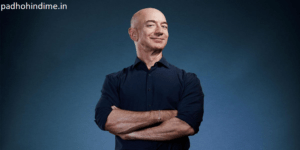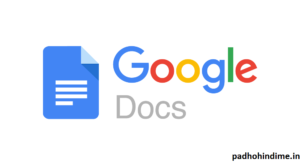Mozilla Firefox id one of the most favorite browsers for many people out there. But very few would be knowing the hacks it has in its store. Amusingly, there are a bunch of hidden tips and tricks available that would crank your Mozilla Firefox up and pimp your browser suddenly and undoubtedly make it faster, cooler, more efficient. Get to be a Jedi master with the following cool Mozilla Firefox tricks.
If you haven’t install Mozilla Firefox yet. You can download Mozilla Firefox from here.
- More screen space:
For this just make your icons small. Go to the View – Toolbars – Customize and then check the “Use small icons” box.
- Smart keywords:
If there’s any particular search you generally use a lot, then this is an awesome tool that not many are aware about. Just right-click on the search box, then select “Add a Keyword for this search”, give the keyword any specific name and an easy-to-type and easy-to-remember shortcut name and then save it.
How To Delete a Gmail Account Easily?
Now, when you wanna do an actor search, go to the Firefox’s address bar, type that specific name and then press return. Well, you can do this with any search box.
- Keyboard shortcuts:
It takes a very little while to learn the keyboard shortcuts, but once you’re done, your browsing would be definitely super-fast. Here are some of the most common keyboard shortcuts
Spacebar (page down)
Shift-Spacebar (page up)
Ctrl+F (find)
Ctrl+D (bookmark page)
Alt-N (find next)
Ctrl+T (new tab)
Ctrl+K (go to search box)
Ctrl+L (go to address bar)
Ctrl-W (close tab)
F5 (reload)
Alt-Home (go to home page)
Ctrl+= (increase text size)
Ctrl+- (decrease text size)
- Auto-complete:
This is another great keyboard shortcut, though it isn’t commonly known but very useful. Just go to the address bar (Control-L) and then type the name of the site without the “www” or even the “.com”. for example “google”. Then press Control-Enter, and it would automatically fill in the “www” and the “.com” and take you to the site – like magic! For .net addresses, press Shift-Enter, and for .org addresses, just press Control-Shift-Enter.
How to apply Berojgari bhatta Bihar
- Tab navigation:
Instead of just using the mouse to select different tabs that you have opened, use the keyboard shortcuts. Here are the shortcuts:
Ctrl+Tab (rotate forward among tabs)
Ctrl+Shft+Tab (rotate to the previous tab)
Ctrl+1-9 (choose a number to jump to a specific tab)
- Mouse shortcuts:
Sometimes you might already using your mouse and it is lot easier to use a mouse shortcut than to just go back to the keyboard. Master these cool tricks:
Middle click on link (opens in new tab)
Shift-scroll down (previous page)
Shift-scroll up (next page)
Ctrl-scroll up (decrease text size)
Ctrl-scroll down (increase text size)
Middle click on a tab (closes tab)
- Delete items from address the history:
Firefox’s ability to automatically show the previous URLs that you have visited, as you type, in the address bar’s drop-down history menu is quite amazing. But sometimes you just don’t want those URLs to be displayed. So, just go to the address bar (Ctrl-L), start typing any address, and the drop-down menu would appear with the URLs of pages that you’ve visited with those letters in them. So, now, use the down-arrow to go down to an address that you want to delete, and then press the Delete key to make it disappear.
- User chrome:
If you really want to trick out the Firefox, you would want to create a UserChrome.css file and then just customize your browser.