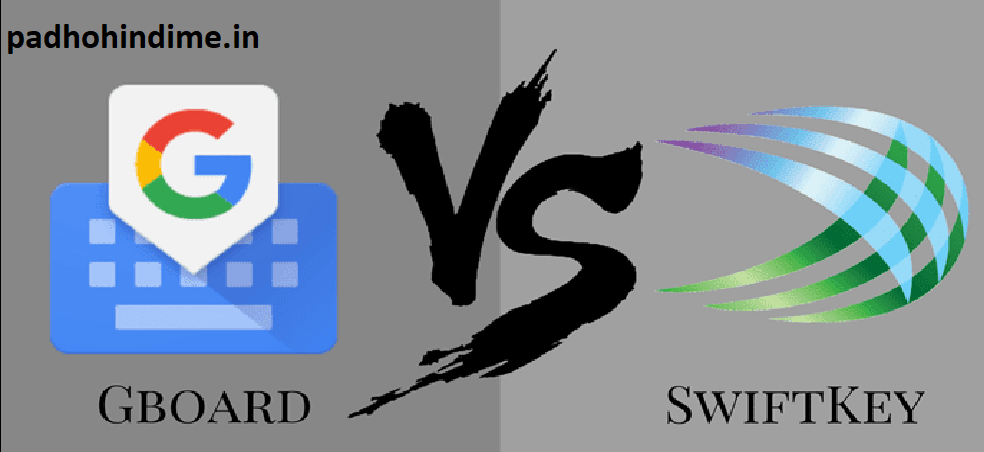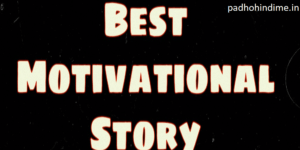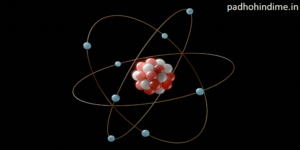Which one is best Gboard or Swiftkey:
Undoubtedly, quite a lot has been done in the field of smartphone inputs. Though it was initially, in the older days dictated by the built-in keyboards alone, there are a plethora of options available now. In spite of the advent of the technically strong voice assistants, a keyboard is the ultimate and most gullible deciding factor in binding your thoughts together in your device. So, whether it’s any app search or even a simple chat, the bridge between your phone and you is a visual and working block of embedded alphabets, numbers and special characters.
Today, in the smartphone world, SwiftKey and GBoard (Google Keyboard) are two immensely popular keyboard apps which possess amazing features. Above all, both of these apps are fully free with zero in-app purchases. So, let’s compare the both and see who wins.
5 Tricks To Use Google Docs Like A Pro
- Google Search
The integrated Google Search as a characteristic is one of the winning features of the GBoard and not to forget, it makes searching and then sharing seem like just eating a piece of cake. For example, you no longer have to leave the WhatsApp messenger (or any other app) when you need to search for something.
So, be it any kind of song, website or any video, you can easily send and share any video whenever you want.
Well, this built-in search is one big area where the SwiftKey falls behind a little bit.
- Arrow Keys V/s Gesture Control
Browsing through text can be a great pain and quite often the cursor also does not always land where you want it to. Swiftkey has removed this problem of arrows. These keys are generally situated at the last row of the keyboard and does an awesome job when it comes to browsing the text. Just a tap on the right direction can move the cursor to the precise position.
In GBoard you just need to slide your finger on the spacebar.
To enable the arrow keys in the SwiftKey keyboard, go to Settings > Keys and then switch on the option for the arrow keys.
- Prediction Prowess
Well, the main actor in any keyboard app is usually word prediction. The best thing ab out Swiftkey is that you just need to write few letters and the remaining is usually auto-suggested. So, this happens to be a big relief when it comes to the sending of huge text bodies such as addresses, numbers, etc.
Pradhanmantri mudra loan yojana
As far as the auto-correct feature is concerned, SwiftKey generally picks up the middle tile, but sometimes Gboard does also pick up from the other tiles too.
- Special Characters & Punctuation Marks
Both the SwiftKey and Gboard let you have a swift access to the special characters set, basically in their own ways.
In SwiftKey you can usually get most of the characters at just first-go. All it requires is just a long press on the desired key.
For example, just a long-press on S would get you # smoothly, so no need to tap into the special character key in addition.
In Gboard, most of the special characters are accessed by a long-press on the period key and then by choosing them. So, if you have been a long-term user of SwiftKey, you might require some time to get used to this.
- Emoji & GIF Search
As a matter of fact, this is a feature where the Gboard is just slightly ahead of the SwiftKey. If you love to add GIFs in your messages, then you would love this one.
Just like the GIF search in your Facebook messenger, all you need to do is just type in the keyword and the list would be displayed almost instantly. The list is obviously diverse and you can easily have your pick of emoticon that suits your mood and face the best.
Likewise, for the emoji search, Gboard lets you search for cute and attractive emojis. It is quite an useful feature if you find it irritating to always scroll through the pages after pages of emojis.
As for SwiftKey, it too has its share of emoji prediction, the emoji prediction needs to be enabled in settings and then it takes up the right tile in the actual suggestion tray.