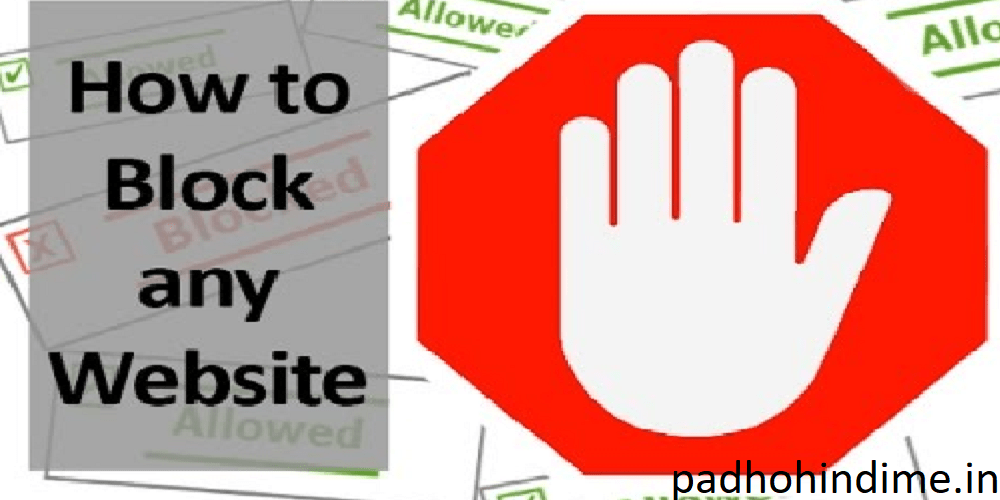How to Block any Website without using any Software.
We all have been through sites which contains malicious content that might be pop up ads on any website, pop up which contains adult content, website forcefully and automatically installing a third party software on your PC etc. Website containing malicious content are increasingly common these days, according to the one of the reports published by Google, 1 in every 10 websites contains malicious content. This might be your reason for learning how to block websites. Internet surely gives your child an opportunity to learn new things, but with that opportunity comes few drawbacks and as a parent surely don’t want your child to get landed on any of those ruthless websites.
How to Use Guest Mode Feature On Android Phone
If you are a parent, then you might know how those parental control software’s can hurt your pocket. Here at Qpedia, we care for you, we will guide you through the way out possible, so that your child and your pocket both can stay happy. So, here Windows Hosts file will help us.
Hosts file is a plain text file in your operating system, which basically maps hostnames to IP addresses. To put it in a simple way, when you type any URL in your browser, your computer asks for the actual IP address of that website (website which you are searching for) from Domain Name System (DNS) to complete your request. With the simple changes in hosts file you can override that command and redirect the page to the blank page or any other website of your choice. As difficult or complicated it may sound as simple it is in reality. Now after knowing the use and importance of it, we will swiftly guide you through the simple steps so that you can take benefit from the use of hosts file:
Step 1: Go to your desktop home screen and open search.
Step 2: Now type ‘Notepad’ in the search box then right click on the notepad and select ‘Run as administrator’.
Step 3: Now press Ctrl+O, then Open box will open and now change file type to ‘All Files’.
Step 4: Select file hosts, then click on ‘Open’.
Step 5: Type “127.0.0.1 name of the website here” after in the last line.
Step 6: Choose File from the upper heads and then select Save. Now you can check by searching the website on your browser. Follow the same procedure for any number of websites that you wish to block.