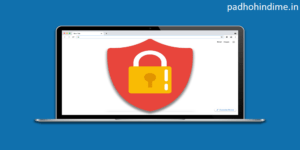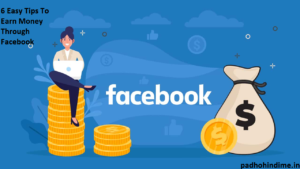When your house has multiple PCs in it, then you can use the HomeGroup to share secured content and even the printers with other members.
HomeGroup is basically a network sharing feature that has been part of the Windows for a long time, and it is even a major part of Windows 10. Microsoft included HomeGroup to in this version to allow the Windows devices to share their resources with other PCs on any local network with an easy setup technique for anyone and everyone.
HomeGroup is a feature best suited for all the small home networks to share the files and printers with devices running on Windows 10, Windows 7, and Windows 8.1. You can even configure media streaming for the other devices, to play video and music from your computer on a big screen in the house.
This guide will teach you about how to set up and manage a homegroup on windows 10. So, stay tuned.
Please remember that HomeGroup is very particular about its network configurations that you use and if your computer has previously been a part of another HomeGroup. To make sure that you can easily configure everything, just shut down all the other computers on the network, leaving only the computer that you would use to create the new HomeGroup that turned on.
6 Tips To Enhance Your Personality
Additionally, you also need to make sure that all your devices are running on the Internet Protocol Version 6 (TCP/IPv6). Otherwise, you would not be able to join any computers to the HomeGroup.
- Firstly, use the Windows key + Xkeyboard shortcut to mainly open the Power User menu, and then click Network Connections.
- Now, right-click on the network adapter that you use to connect to the internet and select the icon Properties.
- Please, make sure that you check the Internet Protocol Version 6 (TCP/IPv6)
- Now click OK.
How to create a HomeGroup on Windows 10
Well, HomeGroup has not changed much from the previous versions, so we would be using Control Panel to make the following configuration.
- Firstly, open the Start menu, do a search for HomeGroupand then press Enter.
- Then click Create a homegroup.
- Now, On the wizard, click Next.
- Then, choose what you want to share on the network. By default, the Windows sets Pictures, Music, Videos, Printers & Devices as Shared. However, the Documents folder is by default marked as Not shared.
How to apply for Education Loan in India
Note: The sharing options that you would choose will only apply to the devices connecting to different accounts. If you sign-in with the same user account as this, on another computer, you would have access to all the files regardless of what you have chosen to share.
- Once you’ve decided what content you want to share, click Next.
- The wizard would complete the setup, and you would be presented with a HomeGroup password, which is needed to allow the other computers to access the files and printers. So, just write down or you can even click the link to print the password.
- Finally, click Finish to complete this task.