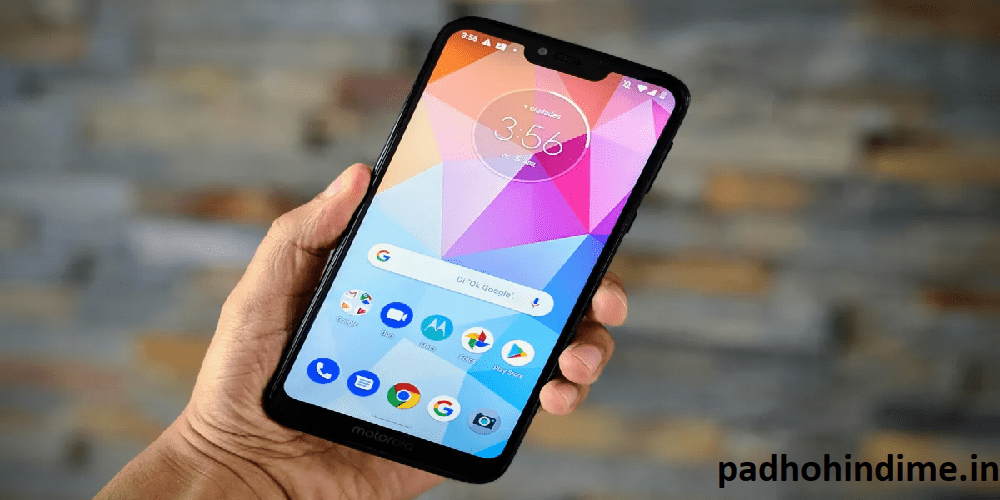Let’s Read How To Take Screenshot In Mobile:
Not only you can capture your face or sceneries with your mobile phone but also you can take a picture of your mobile’s screen itself. This is now-a-days known to everyone but this article is especially for the ones who don’t know how to do that. Many-a-times, to explain something to others through chat or to share something with someone, you cannot do that without a picture of the same. So, to take clear pictures of the screens that you can see on your mobile phone, screenshots are very much useful. You can do that in a very few steps and in just seconds.
3 Amazing Document Scanning Apps 2022
There are many smartphone companies and each mobile has different option available for a screenshot. Here, the process of taking screenshots in different famous mobiles is given. Have a look!
- Samsung:
Just open the screen that you want to take a picture of and to capture the screen that you just opened, press both home and lock buttons at a time. That’s it, your screenshot is ready! As the screen flashes and the saves the picture in the gallery of your mobile phone, you can start using it as you like.
- Sony :
For this kind of smart phones, you need to press the power and volume down buttons simultaneously. The screen will then be captured and saved in the gallery which can be used when needed as a picture.
- LG:
In LG stylus, you don’t actually have to press any buttons but you can do that on the screen itself. Drag the notification bar and press capture. You can also do it as in a Sony mobile. And then the same process of the saving and using the picture applies here also.
The screenshots will get saved in the gallery and you can just use them as pictures. In most the android mobiles, the screen flashes so as to indicate that the screen has been captured. Also you will be able to see a pop up message or notification showing that the picture has been saved to the gallery. You can see them, share them, edit them and can do anything with them as you would do with your photos. Also, now-a-days WhatsApp has got a feature called Status(media) through which we can’t save others photos which are shared under status. So to get that picture in your mobile, you can just follow the above steps while viewing and take a screenshot which can then be cropped too. So, these are the various kinds of things you can do to capture a screenshot in your smart phone. One of the mentioned three kinds are generally adapted by any smart phone. So, you don’t have to be worried for a new mobile because any one of the tricks will work. You should just apply hit and trial method. So what are you waiting for? Just take your mobile and try this trick. And it will definitely work, this is can be used whenever you want to take screenshot.
I hope you liked our post How To Take Screenshot In Mobile !!