Let’s know How to use Google Maps Offline?
Everyone reading this article either have heard or most probably used Google Maps to make their way easy while travelling from unknown and unfamiliar place. If you have used Google Maps you know the importance of it as handy tool which really does a nice job. Google is a prominent player of the internet industry and no one would disagree from the fact that Google is the biggest and main player among those prominent players.
A Beautiful Story: Puppies for Sale
Google Map was very famous app for route planning from your desktop in advance and Google Map was very first free voice enabled SatNav App for Android. If you look in today scenario, still it is very hard to find any equal famous free competitor to this application. With all these exponential growth and advancement of internet industry which has Google as big player, Google Map also evolved very well. Google Map has a feature of downloading maps offline for offline use this feature is there from few years but back then it wasn’t that popular and useful as it is today.
Offline feature in Google Maps are very powerful and useful now days. We all know how much mobile data cost and how much it hurts our pocket and if you are visiting an unfamiliar place where internet connectivity is not good then it could be really helpful if you know how to use offline feature of Google Maps.
Now days with offline feature of Google Maps you can navigate as smoothly as you are with internet connection. You just need to select and download the area which you are going to visit in advance. It could really save your day when you are lost while exploring an unfamiliar place. Reader you just need to sit back and follow these simple steps:
- Switch on your phone and head to menu of your phone then open Google Maps app. Google Maps app by default is preinstalled in your phone but if it isn’t there, just click here to install.
- After opening the app you can see 3 horizontal line on the left top corner of the app click on it to proceed.
- Now select ‘Offline Maps’ option from the list to proceed.
- Now select the area which you want to download, you can zoom in and zoom out easily, then click on ‘Download’. Before Downloading if you want, you can change Storage Preference by clicking on settings icon on the right top corner of the page.
- Downloading will take few minutes according to the size of area you selected.
- After the downloading is completed you can close the app and close you WiFi or Mobile Data and open the app again.
- Now type the place you want to visit in the search box of the app and you will notice place will pop up as easily as it does with internet connection.
- Now click on ‘Direction’ on the right bottom of the page to start navigating to your Destination.
I hope you liked our post How to use Google Maps Offline !!

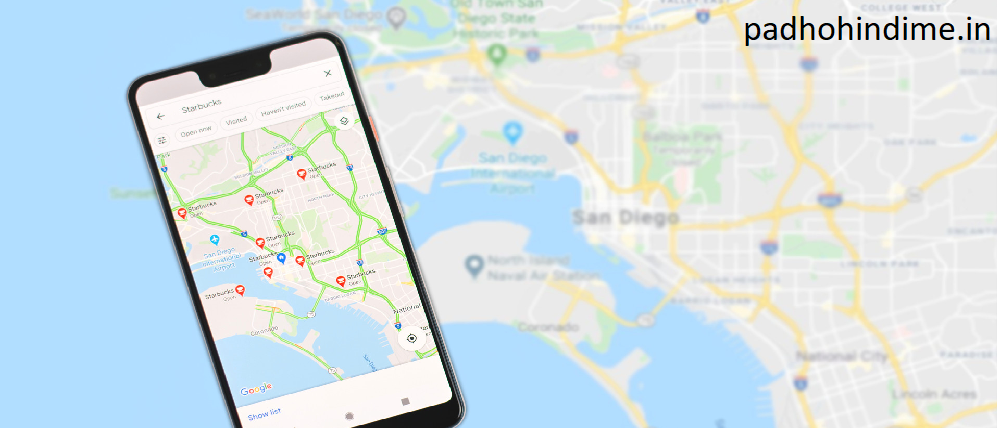


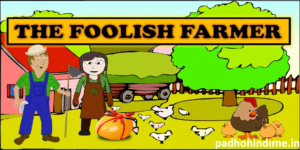
Pingback: How to open any same website from your computer - Padho Hindi Me