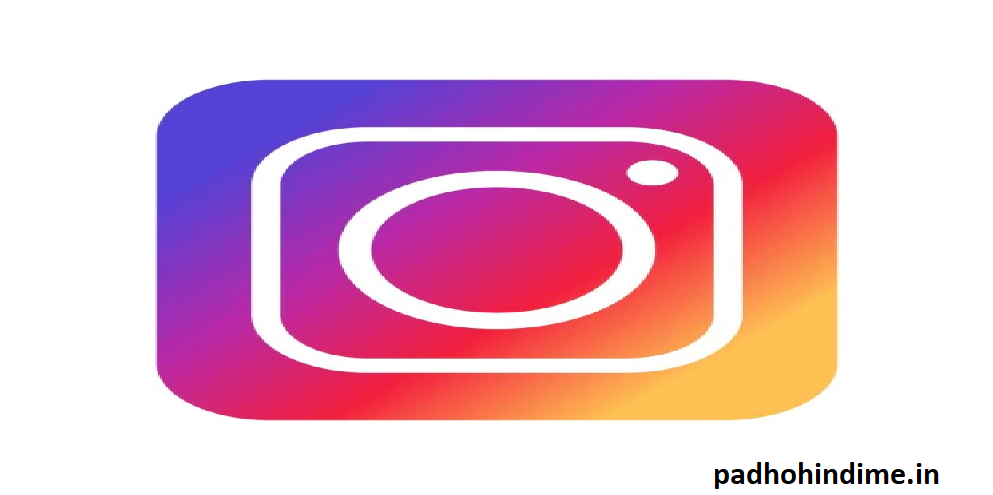Instagram is becoming more popular day by day. It has not only famous among teens and millennials, but also has proved to be a writer’s hub.
Yet many people haven’t used it yet or maybe want to take their usage to the next level. So, for them we present before some of the newest and hidden features of Instagram, so that you get well acquainted.
NOTE: To use these features you need to use the latest version of Instagram.
- Get to see all the pictures you have liked:
Isn’t it amazing to find all the posts that you have liked, in one place? So, this is just a click away.
Go to your own profile and click the “Options” icon–three dots on Android — then, click the “Posts You’ve Liked” button.
By chance, if you want to unlike the posts that you had liked before, then just deselect the ‘heart’ button. Well, you needn’t worry as the user won’t be notified about it.
How To Build A Twitter Community?
- Make a collection of saved posts:
In addition to the above feature, the latest version of Instagram also has an option to save certain posts in the collection that you create.
You can start by going to your profile, and by tapping the bookmark button on the top-right menu above your photos.
Open your collection and just name it. Then, open your favorites posts, click the ‘save’ icon below each picture and the post will be saved to your collection.
- Get to know more about your friends:
Are you interested in knowing whom your friends are following on Instagram or which posts they liked or commented? C’mon you don’t need to ask them. There’s a quick hack to do that — by viewing the most recent commenting and liking activity of the people you follow.
To do that, click on the heart button at the bottom of the home screen — the first thing that would appear is a list of likes and comments on your photos. Choose the tab at the top, right next to yours, that says “Following,” and you can easily see the activity of users you follow.
- Clear your search history hassle free:
You are definitely not a creepy Instagram user, if you want to clear the search history. But situations might arise when you might want to delete your history due to some reason. Well, you can easily do that.
To do so, go to your own profile and click the “Options” icon. Then, scroll down and click “Clear Search History.” When asked further, click “Yes, I’m sure.
- Manage your filters well:
If you are an avid Instagram user, chances are, that you have a few favourite filters, and rest others that you never touch. To make editing pictures easier, you can reorder the filters in your editing panel window, and hide the ones you don’t want to see.
In order to reorder the filters, click a new picture and begin editing it. When you go to the filters page, scroll to the very far right of your filters icon and click “Manage.”
To organize the filters, tap on the three grey lines on the far right most of the filter that you would like to move, and drag it left to reorder. In order to hide them, deselect the correct mark to the right.
- Use Instagram as your photo editing app:
Perhaps you must be loving Instagram’s newest filters and editing capabilities, but might not be quite ready to post the photo to your account. To use your loved app Instagram as a photo editor without posting anything, all that you need to do is post a picture while your phone is on airplane mode.
First, ensure that you have “Save Original Photo” turned on in the settings.
Then, turn on airplane mode and next, follow the normal steps to publish a post to Instagram: Upload the photo, edit it, and press “Share.”
An error message will be appearing saying that the upload failed, but you would be able to find the edited image in your phone’s gallery for sure.
- You can insert line breaks into your bio:
Usually on Instagram, the keyboard does not provide any ‘enter’ or ‘return’ option while writing a caption or even in the bio. But you might have seen others using it. So, how do they do it?
All you have to do is press the “123” key at the bottom left-hand corner of your android keyboard, and the “Return” key would appear on the bottom right side.
Now, you don’t need to write your caption anywhere else and copy and paste it on Instagram anymore, as you know that it’s simple.
- Browse posts on the basis of your location:
For this, you have two available options. Either you can search for a specific place, or you can click onto a geotag on an existing post.
Search for a specific place by tapping on the magnifying glass icon at the bottom of your mobile home screen, which would bring you to the general search page. Next, when you click into the search bar at the top, four tabs would appear. Choose “Places,” as an option and type here in the name of a place. While you press “Search,” all the top and recent posts that were geotagged with that location will be showed to you.
To look at the posts with a particular geotag: firstly, go to the photo that has been geotagged with that location, and then click on the geotag. Then again, all the top and recent posts that were ‘geotagged’ with that location will be showed to you.
To Browse Posts Near to Your Current Location:
You need to follow the same instructions above to get to “Places.” Firstly, tap the search bar, and then select the option “Near Current Location.”
Now you just need to choose which geotag you would like to browse from the options that appear.
Thus, above were 8 Instagram hacks which would enhance your social media usage and posts by a worthy grade.