Today, Wifi technology is everywhere, helping to you easily access internet and probably almost every electronic device around you has a wireless network connection of some sort.
Laptops, smartphones, digital cameras, tablets, printers, smart watches, etc. to the internet through a Wifi connection or a hotspot. But practically speaking, a wireless network setup also presents its own set of problems.

Specifically, setting up your own Wifi network with adequate protection and a strong password is vital, but it doesn’t imply that people you don’t know about are not using your network secretly. You might have possibly shared the password with your neighbours, friends, family members, etc. but you would be shocked to know that even people you have no idea about have hacked your Wifi network and are using it.
Pradhan Mantri Fasal Bima Yojana
Well, after knowing this, you might be more curious to know who is that. To know use any of the three tools mentioned below:
- Wireless Network Watcher
Wireless Network Watcher is another one of Nir Sofer’s many utilities that simply does what it says. It watches your wireless network or popularly known as WiFi. The best thing about it is that it requires no setting up of any IP address ranges and starts scanning your main wireless network adapter automatically for the possibly connected devices. If you wish to scan any different adapter or any other custom IP address range, then use the Advanced Options by pressing F9.
How to Report Cybercrime complaint online
It scans the IP range very fast and only takes a few seconds, after which you usually get information like IP, device name, MAC address, adapter manufacturer, detection count and activity state.
While Wireless Network Watcher is open on your device, a background scan continuously looks through the IP ranges to detect new and disconnected devices.
You can set a audio warning when devices are detected or disconnected. The background scan interval can be set in seconds through the Advanced Options windows (F9). Also, a portable or installer version is available.
- Advanced IP Scanner
This is a network administration tool that can do a plethora of tasks in addition to that of scanning your network for the connections.
There’s also some remote options to Wake-on-LAN and shutdown, connect via HTTP/FTP as well as remote control with Remote Desktop and Radmin, though those features are unnecessary for simply scanning your network for wireless connections.
- Who Is On My WiFi
Well, this detective tool is a little different from the others, because its main task is to actually identify the computers on your network and then warn you when some unknown or unidentified connections are made. Unfortunately, one of its most useful and tricky functions of blocking unknown or suspicious connections is only available to you if you sign up for a paid subscription. The plans start at a $9.95 per month. The free version however, lets you just scan and find the devices on your network.
If you keep Who Is On My WiFi running in the background, it automatically pops up a visual and audible message when an unknown network device is detected. By default, it would scan every 5 minutes although you could change this time to between 2 and 10 minutes in the settings. Make sure to close Who Is On My WiFi from the icon if you don’t wish to use this monitoring feature.


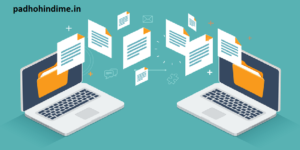


Pingback: Watch any 3D Movie easily on your Computer - Padho Hindi Me