Read About Best Windows 10 Features:
- USE FINGERPRINT TO UNLOCK PC:
Windows 10 includes a variety of newest biometric security features known as ‘Windows Hello’ popularly. If you are having the required hardware then you can easily use fingerprint detection or even face recognition as a method to log in.
To open it head to Start > Settings > Accounts > Sign-in options to explore the various available options.
There you would see icons such as Windows Hello, password, PIN, Picture password, etc.
If Windows hello isn’t activated on your device you shall be warned, but if it is just follow the instructions to enable it.
- CUSTOMIZE YOUR BATTERY SAVER:
The Windows 10 Battery Saver regulates your background activities in order to maximize your PC’s battery.
You can enable this function from Start > Settings > System > Battery Saver. It comes online automatically, when the charge drops below 20% usually.
11 Tricks To Earn Money- For College Students
- LET THE TASK MANAGER ASSIST YOU:
Windows 10 includes an improved Task Manager with a modified layout and easily comprehensive information and useful graphs, to assist you.
Firstly, familiarize yourself with the Task Manager, then monitor the resources of your system with its help and terminate unresponsive processes with just a few clicks.
- CONTACT THE SUPPORT TEAM:
If you need help while setting up a Windows app or if you are facing any issues, you can make use the Contact Support app under the Start > All apps menu.
This app would help you find discussions that are relevant to the technical problems, that you might be having, on the community forums.
- REORDER YOUR WINDOWS:
In addition to the amazing features, you can also arrange windows in other 3 ways as well.
Just right-click on the taskbar, which would reveal three window arrangement schemes: Cascade Windows
Show windows stacked, and Show windows side by side.
Choose any one of them which you wish to apply.
- EMPLOY VIRTUAL DESKTOPS:
Windows 10 finally also lets you add several virtual desktops.
To check it out, click on the Task View button under the taskbar and then at last click on New desktop button.
- VIEW ALL THE APPS SIMULTANEOUSLY:
By default, the Taskbar displays windows and other apps from the current desktop that is opened. To change this behavior anytime, go to Start > Settings > System > Multi-tasking > Virtual Desktops and select the ‘All desktops’ icon from the drop-down menu.
- BRING BACK ICONS:
For easy access to certain key locations on your PC, go to Start > Settings > Personalization > Themes.
Then click on the ‘Desktop icon Settings’ and select the options that you want to place on the desktop.
- MODIFY THE COLOUR OF START MENU:
The default color of the Start Menu might not be liked by your eyes, especially after many hours of using the PC. To pick your favorite or customized color,
Go to Start > Settings > Personalization > Colors and disable the option of ‘Automatically pick an accent color from my background’ and pick any accent color of your wish from the given palette.



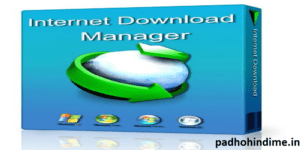
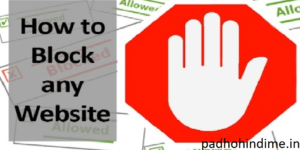
Pingback: How to Increase your Battery life for your PC/LAPTOP - Padho Hindi Me