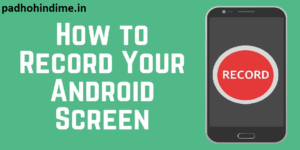Protect Any Private Folder With Password on Computer.
Computers have become the lifeline of modern day life. Whether its home or office you can’t deny the fact that computers take up huge portion of our time daily. Fun Fact, only 10% of world’s currency is physical money, rest only exists on computers. All of us have our private stuff on windows, completely unprotected. Important documents that might be of business or personal are in easy reach of those unwanted people who use our pc. Privacy is very important, Facebook protects our privacy with password similarly Gmail, YouTube, etc.
But what about our private files on pc which we want to keep out of reach of kids, family, friends and co-workers, you might think you can hide those folders but hidden folders easily appears while doing window search and moreover majority of people know how to open hidden files. Windows doesn’t provide option to password protect any particular folder but that doesn’t mean you can’t password protect any folder.
Folder Lock provides you the facility to lock your any folder with password. It seems like Folder Lock is the best option out there. Folder Lock allows you to encrypt your important files, backup files in real time, protect portable devices, shred files & drives and clean history. Protected files cannot be deleted and is safeguarded from viruses, Trojans, worms and spywares. Folder Lock has a feature which allows users to create wallet in which you can store your address, bank information etc. Folder Lock is really useful item which is worth your time and is only of approx. 10MB size. To use Folder Lock just follow these simple steps:
- Click on the link here to download Folder Lock.
- After you click on download, Chrome will warn you as software file is from unknown source, to proceed ahead, click on ‘Keep’.
- Click on the setup to start installation, now select the language then click on ‘OK’ to proceed ahead.
- Now click on next to proceed.
- Read the Agreement then Click on ‘Agree’ to proceed.
- Select the file location or leave it on default and check the box if you want the shortcut of application on desktop main screen.
- Installation will take few seconds.
- Finally software is installed and new tab will open which will you summarized information about its working.