Google Chrome, usually the most used desktop app, sometimes goes out of order and starts working quite slowly causing you irritation and frustration.
You might be stuck up with some work, which would be incomplete without creative pictures from your favorite google chrome, or might be watching your favorite movie when it screws your mood by slowing down.
Chrome has become a multiplatform which runs on Windows, Android phones and tables, Apple IOS iPads and iPhones and MacBooks, also hooks directly into all of them via Google, so that you can share all your favorites, cookies, etc. amongst all your browsers. Thus, it has become the most popular web app.
Unfortunately, when it becomes slow, you become quite upset, so, to elate your mood, we bring before you 6 ways to speed up the browser:
8 Tricks To Earn Money Through Paytm
- DELETE UNNECESSARY APPS ON THE WEB:
Along with being a web browser, Google Chrome is also an application platform for web apps. It can easily run locally-installed apps written using HTML5, JavaScript and CSS.
Generally, web apps don’t load resources unlike websites, so, if you don’t need them, then just remove them.
To remove web apps which are unnecessary:
Just type “chrome://apps” in your PC’s Chrome’s address bar or click Apps on the Bookmarks icon.
Then Right-click on the app you want to remove, select Remove from Chrome, and finally click the Remove button to confirm the removal of the app.
- EMPLOY HACKS:
Google Chrome has various experimental apps and features within it. Well, these are experiments by the Chrome’s developer team. Some might not be built for just beginners or some might not work for some devices. Also, some may not be good for your computer too.
But luckily, there are some experiments that are quite useful to boost the browser’s rendering and page-loading engines.
- WINDOW CLOSE/FAST TAB OPTION:
The Fast Tab/Window Close option, by default, increases the response time of the chrome browser when a user closes tabs or windows.
How to Apply for Vivah Anudan Yojna Online
Enabling this feature would run a tab’s ‘onUnload.js’ handler of the graphical interface independently and speeds up the process of closing.
To enable this feature, firstly, Type “chrome://flags/#enable-fast-unload” in the address bar of Google Chrome, then click on ‘Enable’ option and then on ‘Relaunch’ Now button.
- INCREASE THE NUMBER OF MAXIMUM TILES:
Generally, Maximum Tiles refers to the tiles for your interest area. Increasing the number of maximum tiles lets Chrome to show more tiles based on your interests and browsing history, which enables you to quickly open any new website from the interest area as and when you want.
To increase the number Maximum Tiles, go to “chrome://flags/#max-tiles-for-interest-area” in your web browser and choose 512 from the pull-down menu. Now, click on ‘Relaunch Now’ and you’re done.
- ENABLE SIMPLE CACHE:
The new caching mechanism for Google Chrome is called simple cache. Well, it definitely works better than the old system of caching, relying on the filesystem for featuring space allocation.
To enable Simple Cache head over to “chrome://flags/#enable-simple-cache-backend” in your web browser, then, select ‘Enabled’ from the dropdown menu and again Click on the ‘Relaunch Now’ button.
- GET RID OF PLUG-INS:
Plugins are very much like the extensions on Chrome. They usually provide extended components to the browser. Google Chrome comes with some built-in plugins provided by Google. For example: Chrome PDF Viewer, Native Client, etc. and might carry plugins of some other software installed in your PC. Plugins, like the extensions, can slow down your browser and clog the memory and network resources very badly.
To disable plugins that you don’t need just type “chrome://plugins” in the address bar.
Then, click ‘Disable’ to disable the plugin that you need no longer.

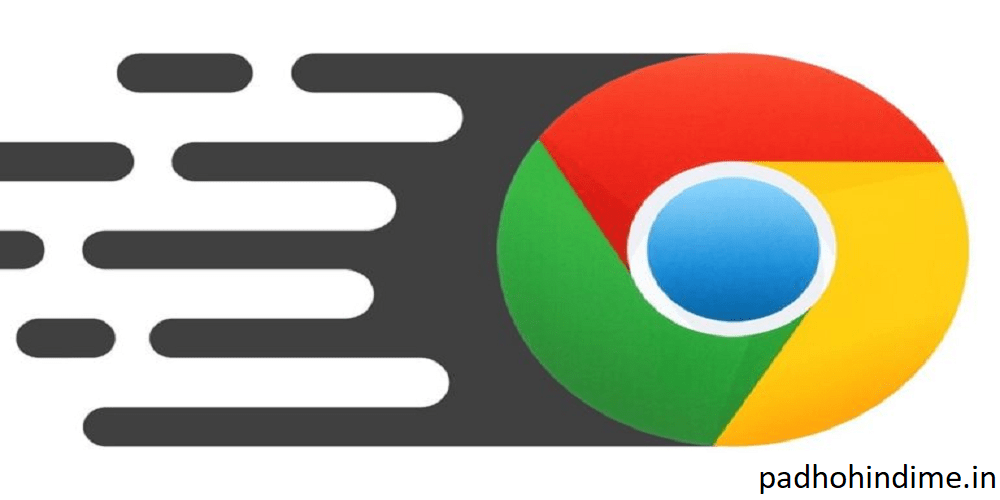



Your post has provided me with a fresh perspective on this topic. It’s thought-provoking and insightful. click here to explore the subject further.
I found your blog post to be thought-provoking and informative. I appreciated the way you presented the information and the connections you made to real-life examples. To gain further insights, click here.