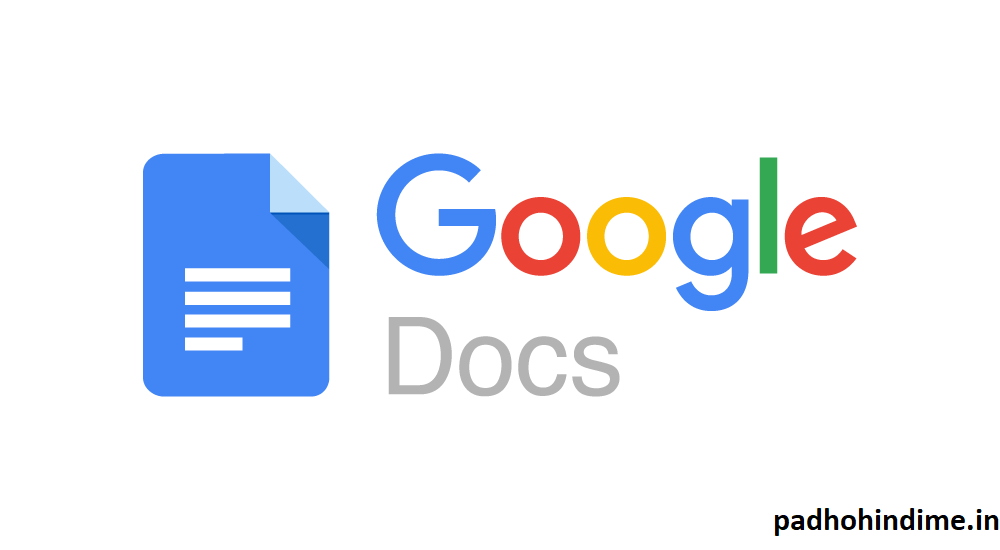Today Google Docs has become a very popular word-processing tool that lets you have access to your documents and files from any device that is connected to the internet. As a matter of fact, google docs can be opened and accessed offline only in Google’s chrome browser. Well, it also makes it easy to work with people both near and far, but only few of us know how to go beyond just editing a document and leaving comments. So, to learn amazing tricks, stay tuned to the article.
- How to Translate a Doc
If listed, Google Translate is one of the most useful features in Chrome, but very few people know that Google Docs has the same feature. If you are a frequent writer and work with documents in other languages, you can easily translate the docs into English or any language by selecting the Translate Document option in the Tools drop-down menu.
Well, the translation is actually handled by GTranslate, so it’s going to be really far from just perfect, but if you need to actually translate a multi-page PDF, then this is still a better option than just opening the PDF in Chrome and then translating it there.
- How to Insert a Table of Contents
If your doc is long enough and exceeds quite a good number of pages then you definitely need a table of contents. Google Docs can make such table for you just automatically. You need to simply choose where you want to paste it and Google Docs would automatically create the Table of Contents based on the headings in the doc.
You would find the table of contents option at the bottom of the Insert drop-down menu.
- How to Add words to your Dictionary
There might be few words that you use frequently but unfortunately, it isn’t available in the standard dictionary. If you are suffering from this problem, then why not add it on your own. Like several word processing apps, even Google Docs lets you to assemble a custom dictionary. You need to simply right-click on the word and then just choose the relevant option from the drop-down menu.
As a bonus feature, you can also tell Google Docs to automatically fix all the words that you frequently get wrong for example “believe”.
- How to Create Custom Shortcuts
If you specifically have some special symbol that you use all the time, then Google Docs has a great way for you to enter the symbol just without cutting-pasting it and by without entering the HTML/ASCII code every time you need it.
The Preferences menu in Google Docs gives you the option to set shortcuts on your own. Well, these aren’t shortcuts that lets you execute actions or change certain settings but are instead those shortcuts that swap one piece of text with another.
For example, if you type (c), Google Docs would replace it with ©.
- How to Recover an older version of a Doc
Well, sometimes we all make mistakes, and Google Docs understands that easily. Thus, it keeps a record of all the changes that you make in a doc, and you can definitely use this revision history later and even restore the older version of any doc.
To access the revision history, just open a Doc and then select the “See revision history” option under File menu.