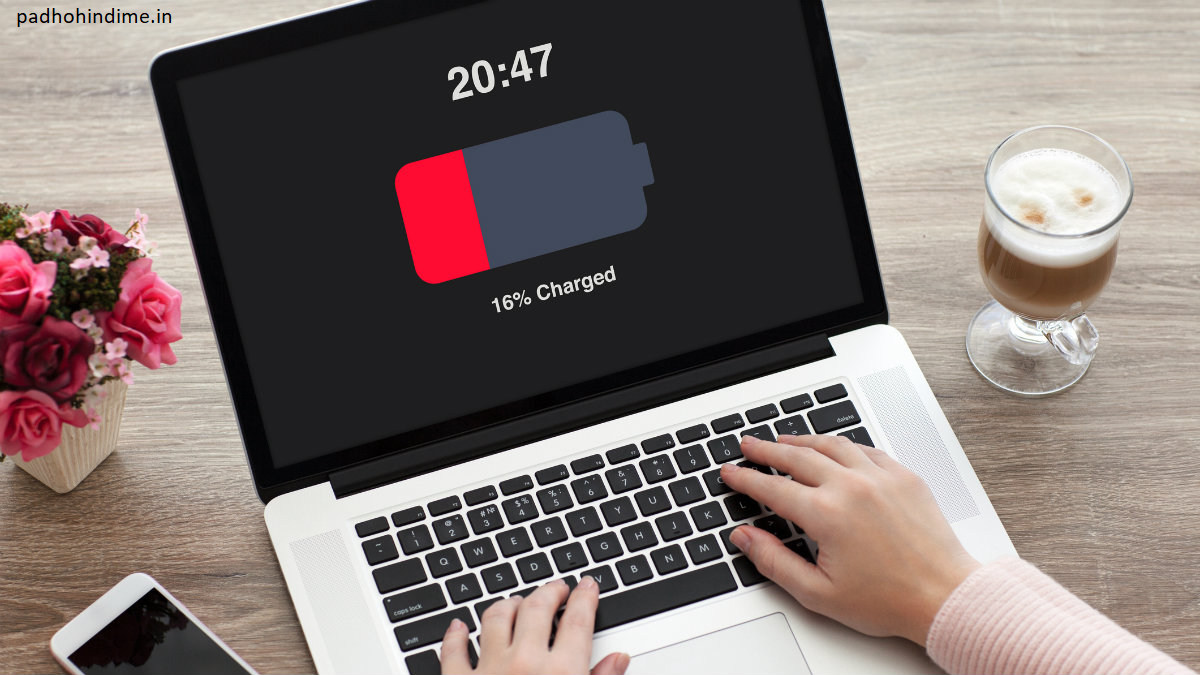Many times we have been in such odd circumstances where our laptop battery starts dwindling and we have no option to charge it. We might be in a seminar, in car, in a meeting or even watching our favorite web series. But the situation might be such that we neither have an adapter nor any available plug point. But, dear reader, hope is still there. You can still make it up and complete your incomplete presentation or finish up your favorite movie with some unknown hacks by extending the battery life .Below are some short-term and long-term tricks which can be used at the heat of the moment or which can act as preventive measures to increase laptop battery life.
SHORT TERM STRATEGIES:
You may be stuck in a faulty moment and need to stretch the battery life. So here are some tricks. These might not extend the battery left actually, but would surely reduce the power consumption of the laptop.
1) Switch on the Battery Saver
This will act as your automatic battery saving tool which will lengthen your usable battery. This saved setting will adjust other settings and shift the laptop’s mode into low power profile.
Open Settings on your PC or laptop and go to the option battery. Turn ON the battery saving mode available there to increase laptop battery life.
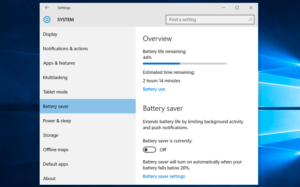
2) Shut down unwanted Processes
The simplest way to reduce power consumption is to shut down all apps and tabs, especially the ones left unused. They take up a lot of power and drains the battery. So, start by disconnecting all the peripherals that are not required, such as an external drive or USB or mouse and most importantly, turn off the biggest power consumers namely WIFI, optical drives, Bluetooth radio or speakers, etc.
But be alert that you do not disable any device that is essential for the operation of the laptop. It can be the hard drive that contains the operating system or the processor that helps the laptop to function.
To turn off the unused devices, go to system’s control panel and open the Device Manager. Here, individual elements are grouped categorically. For example: Network connections include Ethernet, WIFI, etc. Find the device, and disable it from the drop-down menu.
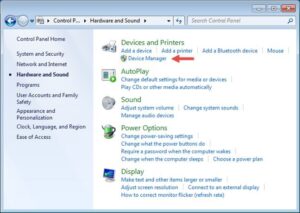
3) Adjust your Computer Settings:
Even though other settings could be changed and few devices disabled, yet you need the keyboard and the display screen, but not compulsorily at their highest power.
One of the most neglected source of power consumption is keyboard backlighting. Unless you need it badly, being in dark, just turn it off or assign a hotkey for doing that.
Next is the screen, which drains a a lot of battery, when running at maximum brightness or resolution. Ensure, that the brightness is just 50% or minimum so that least Battey is consumed.
Moreover, whenever possible just turn the volume to the lowest or mute the laptop altogether. That way, the speakers wont get power and thus you will buy yourself some more precious time.
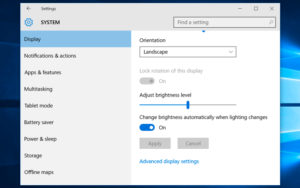
4) Avoid Multitasking
You can increase your laptop’s battery life by simplifying your tasks. Multitasking is a good option, when battery is full, but running several programs simultaneously draws more power. Adjust your work by sticking to only one application at a time and stay away from resource-intensive programs.
Also, if you want to play songs, then locally stored ones are a better option because media with WIFI uses the wireless audio, which too drains battery. If possible, also avoid using Microsoft Office, photo and video editing tools, etc.
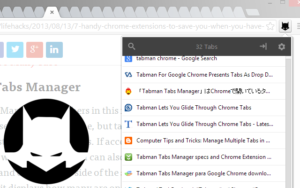
How To Earn Money Through Blogging
Long-term Strategies To Increase Laptop Battery Life
1 ) Monitor your Batteries and feed them:
Today lithium-ion and lithium-polymer batteries are in use for your laptop. So, you need follow new tips for their care, not the old ones where nickel metal hydride was used. Thus, you don’t need to be much conscious about how and when your battery is charged, but sometimes letting the battery drain out completely is a good option.
If your laptop has a removable battery, remember not to damage the battery contacts. These contacts connect the laptop to the battery and if they get damaged or dirty then power flow will be disrupted.
Though you can clean the contacts with alcohol and cotton swabs, but in such cases, professional help would be required.
Finally, try keeping things cool. Heat might reduce the long shelf life of the battery, so take necessary steps to ensure cooling and optimal airflow. Most of the problems arise from obstruction of the ventilation ports on physical terms. Building up of dust is one problem, which can be taken care of by cleaning the laptop’s fan and vents. The more frequent issue that comes up from using the laptop on a pillow or blanket, is obstruction of the ventilation fan and retaining the heat generated from the system. This can be avoided by only using your laptop on hard surfaces such as a table, desk, or a lap-desk will help a lot to increase laptop battery life.
How To Check Maharashtra Ration Card
2) Optimize and Upgrade
Secondly, it is mandatory to keep your laptop tuned up. Upgrades and maintenance tasks will not only help the battery to last longer enough, but they will also result in an overall fast system.
It should be noted that regular defragment of hard drive to make data retrieval more efficient is essential. Eventually an active drive consumes more energy than an idle one, and defragmenting the hard drive minimizes the amount of active drive time required to access data.
Ultimately, Windows has an automatic tool that defragments the drive on a regular basis, but it should be ensured that this is enabled and running properly. If using Windows 10, then search for “Defragment and Optimize Drive” to find it.
Decluttering the drive would also make it more efficient. Practicing’s good computer hygiene and regularly removing unwanted programs, cleaning out cobwebbed files, is somewhat important. Your cleaning up should also include clearing out the cache on the Web browser and deleting all the old downloaded files.
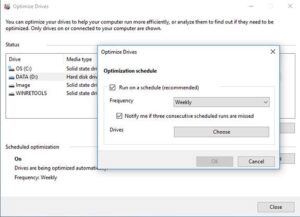
3) Upgradation of Components
A great option is to forget the hard drive completely, and choose for upgradation to an SSD. This uses flash memory to store your data instead of a spinning disk, which automatically makes it more energy efficient. In addition to improvement of your laptop’s battery life, SSD also delivers faster performance and removes all the problems associated with fragmentation.
Also, you can add some extra RAM to your system. RAM stores data for short-term utilization in flash modules, much like an SSD. The more the data is put into RAM, the less reliant is the system on pulling that data afresh from the hard drive. Again, minimizing hard drive activity reduces the power consumption, but just like an SSD upgrade, adding RAM also has benefits that can be noticed immediately.
So, with the above strategies and quick tricks, one can easily extend the laptop’s battery life.